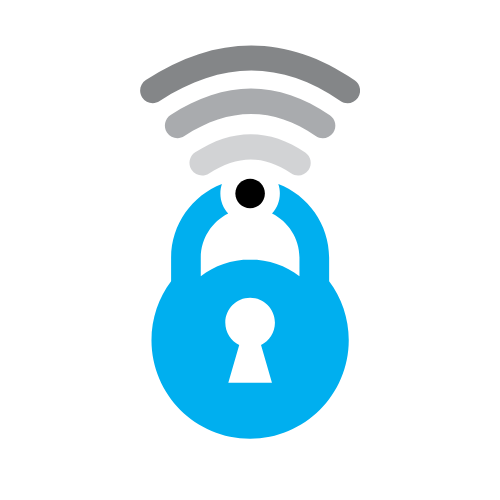A Comprehensive Guide to Facebook/Meta Privacy Settings

To dive deeper into one of our previous postings in how to protect your social media accounts like facebook, twitter, instagram around privacy settings. https://www.myprivacy.blog/privacy-settings-explained-a-guide-to-facebook-instagram-and-twitter/
Facebook/Meta, a leading social media platform, comes with an array of privacy settings that you can customize to protect your online privacy. This guide will walk you through the steps to configure these settings for maximum privacy, including tips for counteracting potential AI and psychological analyses of your data.
1. Profile Visibility
Ensure that your profile information, such as your email address, phone number, and birthday, is not public.
- To manage this, go to your profile > click 'About' > tap on 'Manage your About info' > beside each detail, click on the icon and choose the desired visibility.
2. Who Can See Your Posts
You can choose who can see your posts by default, limiting it to just friends or specific people.
- To set this up, go to 'Settings & Privacy' > 'Settings' > 'Privacy' > 'Your Activity' > 'Who can see your future posts?'
3. Review Tags
Review posts that you are tagged in before they appear on your timeline. This feature prevents others from sharing potentially sensitive content without your approval.
- To enable this, go to 'Settings & Privacy' > 'Settings' > 'Timeline and Tagging' > 'Review' > 'Review posts you're tagged in before the post appears on your timeline?'
4. Limit Past Posts
You can also limit the audience for posts you've shared in the past to Friends only.
- To do this, go to 'Settings & Privacy' > 'Settings' > 'Privacy' > 'Limit Past Posts' > 'Limit Past Posts.'
5. Control Facial Recognition
Facebook uses a facial recognition feature to suggest tagging you in photos. If you're uncomfortable with this, you can turn it off.
- To manage this, go to 'Settings & Privacy' > 'Settings' > 'Face Recognition' > 'Edit' > Choose 'No.'
6. Ad Preferences
Facebook collects data on your interests and behavior to serve targeted ads. You can limit the amount of information available to advertisers.
- To control this, go to 'Settings & Privacy' > 'Settings' > 'Ads' > 'Ad settings.' From here, you can limit ad tracking and manage the categories Facebook has you listed under.
7. App and Website Permissions
Check which third-party apps and websites have access to your Facebook data and remove those you don't use or trust.
- To manage this, go to 'Settings & Privacy' > 'Settings' > 'Apps and Websites.' Here you can remove old apps or change their permissions.
8. Two-Factor Authentication
For added security, enable two-factor authentication.
- To enable this, go to 'Settings & Privacy' > 'Settings' > 'Security and Login' > 'Use two-factor authentication.'
9. Off-Facebook Activity
Facebook tracks your activity on other websites and apps, even when you're not logged in. You can review and clear this data.
- To manage this, go to 'Settings & Privacy' > 'Settings' > 'Your Facebook Information' > 'Off-Facebook Activity.'
Conclusion
Understanding and effectively managing your privacy settings on Facebook/Meta can significantly reduce your exposure to privacy risks. Regularly reviewing these settings can help you maintain control over your personal information in a rapidly evolving digital world.