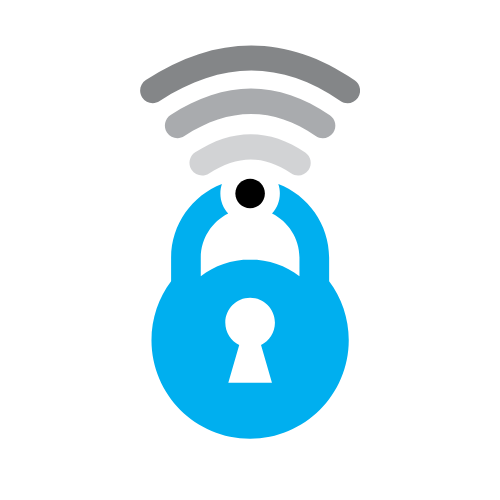Privacy Settings Explained: A Guide to Facebook, Instagram, and Twitter

Summary: Learn how to maximize your privacy on the most popular social media platforms. This guide explains how to adjust settings to protect your personal information.
In an era where much of our lives are documented and shared online, privacy has become a major concern for many internet users. With most of our personal information shared on social media platforms like Facebook, Instagram, and Twitter, it's crucial to understand how to use privacy settings to our advantage. This guide will help you navigate these settings on the three platforms.
Facebook offers a wide range of settings to help you control who sees your content and personal information:
- Profile Information: Go to your profile and click 'About'. Here, you can manage who sees your contact and basic info, work and education details, and other personal details. Use the 'Edit' option and select the audience (Public, Friends, Only Me, etc.)
- Post Visibility: When making a post, look for the audience selector tool. This can be found next to the 'Post' button. Here you can choose who can see your post.
- App Privacy: Under 'Settings' > 'Apps and Websites', you can review the apps that you've logged into with Facebook, and remove those you no longer use or trust.
- Ad Preferences: Under 'Settings' > 'Ad Preferences', you can control the types of ads you see and the information used to determine these ads.
Just like Facebook, Instagram also offers various settings to maintain your privacy:
- Private Account: Under 'Settings' > 'Privacy' > 'Account Privacy', you can switch on the 'Private Account' setting. This means that only people who you accept as followers can see your posts.
- Story and Message Controls: Also under the 'Privacy' settings, you can control who can see your stories, who can message you, and who can comment on your posts.
- Data Sharing: In 'Settings' > 'Security' > 'Access Data', you can see what data is being shared and request a download of your data.
Twitter also has a number of tools for protecting your privacy:
- Protect Your Tweets: Go to 'Settings and Privacy' > 'Privacy and Safety' > 'Tweets', and you can choose to protect your tweets, meaning only those who you approve can see them.
- Location Information: In the same 'Privacy and Safety' section, you can decide whether to let Twitter collect and use your precise location information.
- Photo Tagging: You can decide who can tag you in photos - anyone, only people you follow, or no one.
- Personalized Ads: Under 'Settings and Privacy' > 'Privacy and Safety' > 'Ad Preferences', you can control whether Twitter tailors ads based on your inferred identity and uses your data to personalize ads.
Remember, platforms update their privacy settings and policies periodically, so it's important to revisit your settings regularly to ensure they're still providing the level of protection you need. Stay safe online!